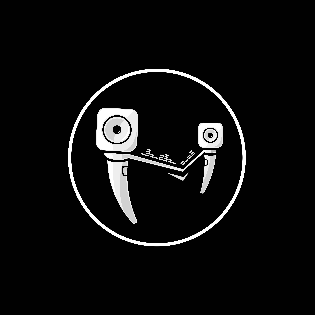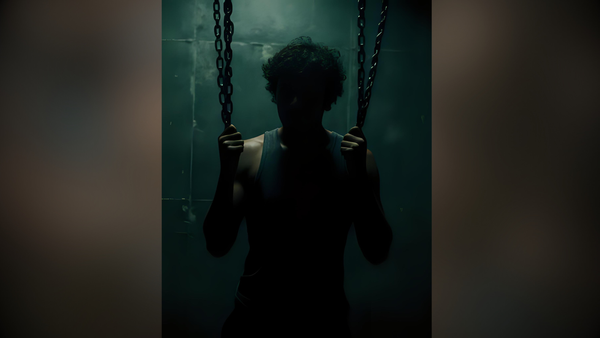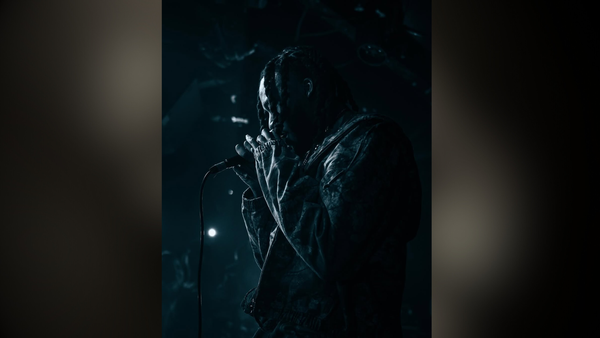Sample Rate vs. Buffer Size
Finding the right information can sometimes be too scattered, misleading, and confusing. Here is the ultimate guide to understand what is going on in your DAW.

Being in the studio as a musician, DIY recording engineer, and eventually as a professional sound engineer, I’ve seen that the most common problem when someone tries to record themselves for the first time is latency. Finding the right information can sometimes be too scattered, misleading, and confusing. Here is the ultimate guide to understand what is going on in your DAW.
Latency
Latency is the reason you may be asking yourself, “why am I hearing double?” when recording audio. It is the time it takes for an audio signal to be processed before you hear it. Latency is measured in milliseconds (ms).
Since you are hearing the time that it takes for your DAW to process to audio, is there any way to change this? Absolutely. This can be done by lowering your buffer size. Buffer size is how much time you are allowing your DAW to process your audio. Basically, how long are you letting your machine think. To avoid latency, you want the smallest buffer size possible. Using a small buffer size can cause your system to malfunction and possibly crash if there is a high demand for your session. When reducing the buffer size, be mindful of
- Having a large number of audio tracks being recorded simultaneously
- Too many plugins being used on record-enabled or input-monitored tracks
- Recording tracks with intense processing
- The number of virtual instruments in use during the session
A reasonable buffer size used in most home studios is 128 samples. Most times, this gets rid of latency while allowing your system enough time to process without issues. Depending on what you are using your DAW for, you can adjust the buffer size to fit the needs of your session.
- For recording, you want a low buffer size for the least amount of latency possible to hear yourself clearly and without delay.
- For mixing, you can increase the buffer size to its highest value to prevent your computer from crashing.
To adjust the buffer size of your specific DAW, follow the instructions below.
- Ableton: Preferences > Audio > Buffer Size
- FL Studio: Options > Audio Settings > Select Buffer Size from the dropdown menu
- Logix Pro X: Preferences > Audio > Under Devices > I/O Buffer Size
- Pro Tools: Setup > Playback Engine > Click HW Buffer Size
Buffer size is measured in samples. Samples are data points collected at a speed determined by the sample rate. So now you are asking yourself, “What is the sample rate?” Okay, let’s talk about audio resolution.
Audio Resolution
When audio is converted from an analog signal to a digital signal, the resolution of what is being recorded is directly tied to the bit depth and sample rate.
The sample rate is the number of times per second that an audio signal is sampled, collected, or captured when converting it from analog to digital. Sample rate values are expressed in kilohertz (kHz). It influences the frequency response and must be set high enough to capture all the details of the original sound source for a higher audio resolution and natural sound. Common sample rates you may see are 44.1kHz or 48kHz.
Bit depth is the number of “bits” collected in each sample per second. It defines the number of different amplitude values we can record and influences the dynamic range. A higher bit depth gives you more dynamic range or headroom. Typical bit-depths that are seen in most DAWs are 16, 24, and 32-bit float.
A higher sample rate and bit depth will give you a high-quality sound, but it will take more space on your computer and may require more processing power.
Remember, when dealing with latency, only adjust the buffer size. You do not need to adjust the bit depth or buffer size unless you are trying to save space on your computer.
References
- Cook, F. D. (2015). Pro Tools 110: Pro Tools Fundamentals II, V.12. Burlington: Avid Technology, Inc.
- Sample Rate, Bit Depth & Buffer Size Explained . (2024, February). Retrieved from Focusrite: https://support.focusrite.com/hc/en-gb/articles/115004120965-Sample-Rate-Bit-Depth-Buffer-Size-Explained
- What is latency in audio? (2024, August). Retrieved from Focusrite: https://support.focusrite.com/hc/en-gb/articles/207546885-What-is-latency-in-audio